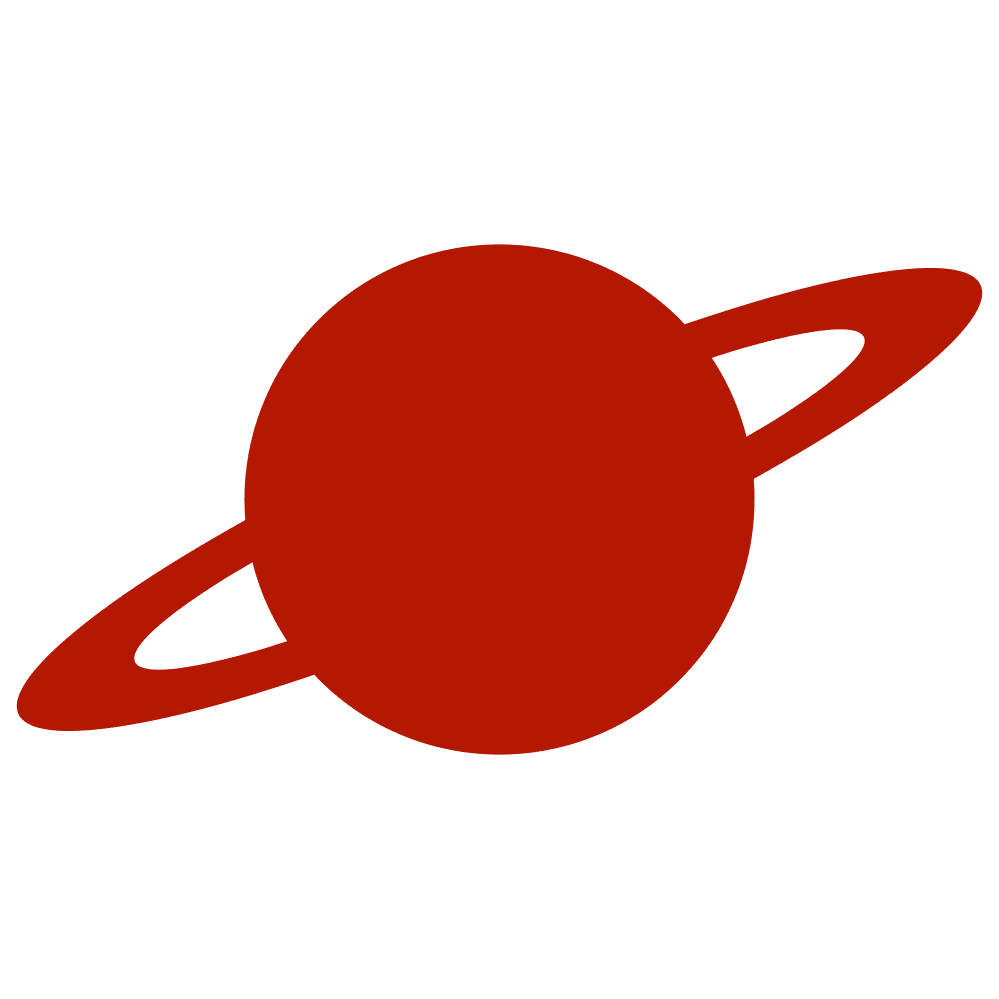Greetings, traveler!
When working with SwiftUI, developers often encounter unique challenges, including Spacer behavior within a ScrollView. This article will explore why Spacer might not function as expected inside a ScrollView and how to address this issue effectively.
Example
Check out this code.
struct SwiftUIView: View {
var body: some View {
ScrollView {
VStack() {
Text("Lorem ipsum dolor sit amet, consectetur adipiscing elit, sed do eiusmod tempor incididunt ut labore et dolore magna aliqua. Ut enim ad minim veniam, quis nostrud exercitation ullamco laboris nisi ut aliquip ex ea commodo consequat. Duis aute irure dolor in reprehenderit in voluptate velit esse cillum dolore eu fugiat nulla pariatur. Excepteur sint occaecat cupidatat non proident, sunt in culpa qui officia deserunt mollit anim id est laborum.")
.padding()
Text("Lorem ipsum dolor sit amet, consectetur adipiscing elit, sed do eiusmod tempor incididunt ut labore et dolore magna aliqua. Ut enim ad minim veniam, quis nostrud exercitation ullamco laboris nisi ut aliquip ex ea commodo consequat. Duis aute irure dolor in reprehenderit in voluptate velit esse cillum dolore eu fugiat nulla pariatur. Excepteur sint occaecat cupidatat non proident, sunt in culpa qui officia deserunt mollit anim id est laborum.")
.padding()
Spacer()
Button("Tap Me") {
}
.buttonStyle(.borderedProminent)
.padding()
}
}
}
}The button will be located directly under the text, not at the bottom of the screen, as we might have expected.
Understanding the Problem
In SwiftUI, Spacer is typically used to distribute extra space within a stack layout. However, when placed inside a ScrollView, it often doesn’t behave as expected. The core issue stems from how ScrollView manages its content. By default, a ScrollView gives its internal VStack or HStack an infinite height or width because it’s designed to scroll beyond the screen’s visible area. Therefore, a Spacer within this context does not push content as it would in a finite container like VStack alone.
The solution
First, we should give the VStack a size, which is the size of the ScrollView. We can do so using GeometryReader. After that, ScrollView’s content gains the ability to layout beyond the height of its container.
struct SwiftUIView: View {
var body: some View {
GeometryReader { proxy in
ScrollView {
VStack() {
Text("Lorem ipsum dolor sit amet, consectetur adipiscing elit, sed do eiusmod tempor incididunt ut labore et dolore magna aliqua. Ut enim ad minim veniam, quis nostrud exercitation ullamco laboris nisi ut aliquip ex ea commodo consequat. Duis aute irure dolor in reprehenderit in voluptate velit esse cillum dolore eu fugiat nulla pariatur. Excepteur sint occaecat cupidatat non proident, sunt in culpa qui officia deserunt mollit anim id est laborum.")
.padding()
Text("Lorem ipsum dolor sit amet, consectetur adipiscing elit, sed do eiusmod tempor incididunt ut labore et dolore magna aliqua. Ut enim ad minim veniam, quis nostrud exercitation ullamco laboris nisi ut aliquip ex ea commodo consequat. Duis aute irure dolor in reprehenderit in voluptate velit esse cillum dolore eu fugiat nulla pariatur. Excepteur sint occaecat cupidatat non proident, sunt in culpa qui officia deserunt mollit anim id est laborum.")
.padding()
Spacer()
Button("Tap Me") {
}
.buttonStyle(.borderedProminent)
.padding()
}
.frame(
width: proxy.size.width,
height: proxy.size.height
)
}
}
}
}In this case, the button will be located at the bottom of the screen, regardless of its content.