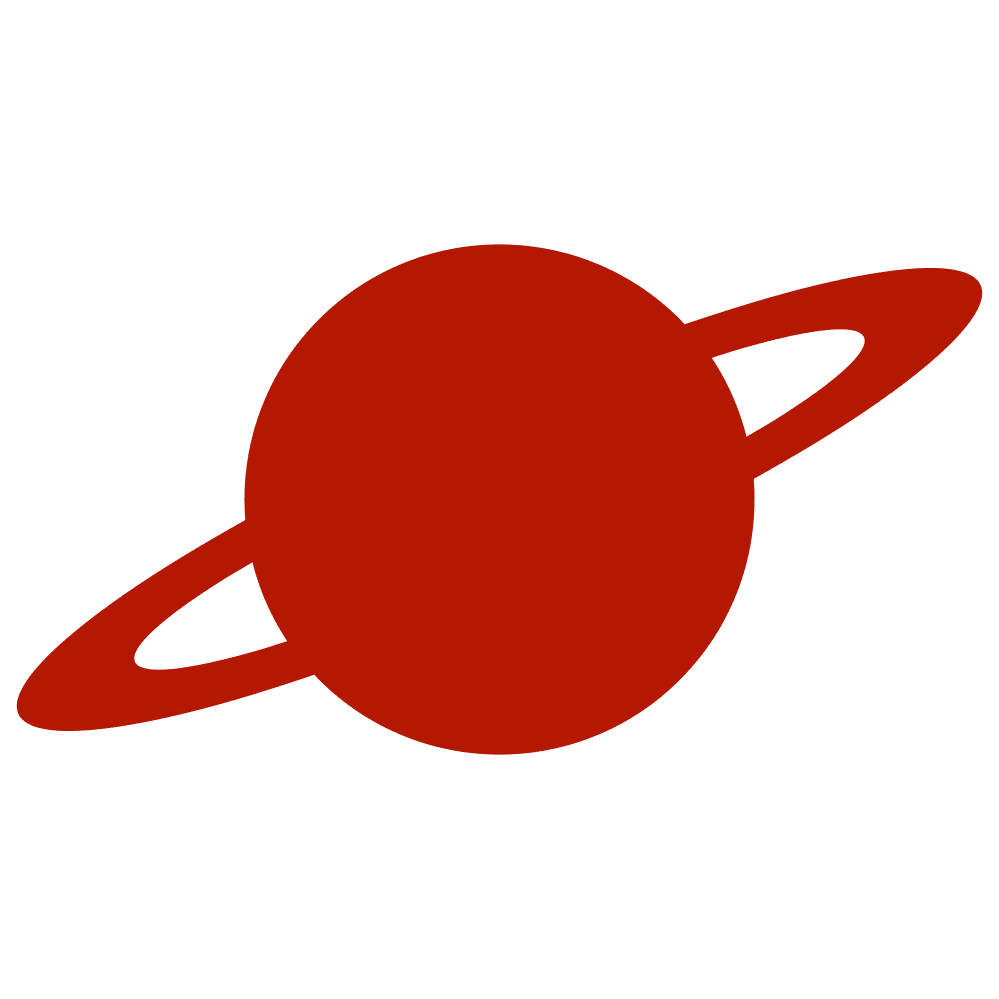Greetings, traveler!
SwiftUI ProgressView is a valuable tool for displaying progress. But sometimes, we must create something custom to gain complete control over the UI. We can create a custom progress bar with masking.
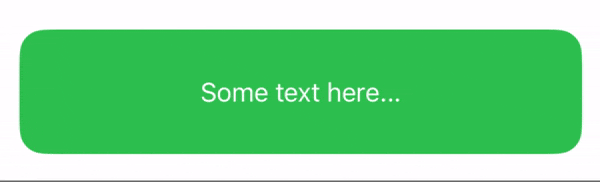
Note
By the way, we have already discussed the SwiftUI progress bar with masking. There, we discussed using an image to change a progress bar shape. You can read more about it here.
Let’s create some mock views and two @State variables:
- Progress value
- Progress bar value
We will use the second one to store progress value, calculated with a view frame.
struct ContentView: View {
@State private var progress: CGFloat = .zero
@State private var progressBarValue: CGFloat = .zero
var body: some View {
VStack {
Text(progress, format: .percent.precision(.fractionLength(.zero)))
.frame(maxWidth: .infinity, minHeight: 80)
Slider(value: $progress, in: 0...1)
.padding()
}
.padding()
}
}After that, create a new View. Here, we will use GeometryReader and two rectangles stored inside the ZStack.
var progressBar: some View {
GeometryReader { geometry in
ZStack {
RoundedRectangle(cornerRadius: 16, style: .continuous)
.fill(.green)
RoundedRectangle(cornerRadius: 16, style: .continuous)
.fill(.gray)
}
}
}Now, we need to calculate the progress bar value. We will use GeometryReader to do this.
var progressBar: some View {
GeometryReader { geometry in
ZStack {
RoundedRectangle(cornerRadius: 16, style: .continuous)
.fill(.green)
RoundedRectangle(cornerRadius: 16, style: .continuous)
.fill(.gray)
.mask {
Rectangle()
.offset(x: -progressBarValue)
}
}
}
}This value can be used to create a mask. Since we are using ZStack here, these two rectangles overlay one another. We will use a mask to partially or fully reveal one of them.
var progressBar: some View {
GeometryReader { geometry in
ZStack {
RoundedRectangle(cornerRadius: 16, style: .continuous)
.fill(.green)
RoundedRectangle(cornerRadius: 16, style: .continuous)
.fill(.gray)
.mask {
Rectangle()
.offset(x: -progressBarValue)
}
}
.onChange(of: progress) { _, newValue in
progressBarValue = -geometry.size.width * newValue
}
}
}Now, we can use it. Check out the full code:
struct ContentView: View {
@State private var progress: CGFloat = .zero
@State private var progressBarValue: CGFloat = .zero
var body: some View {
VStack {
Text(progress, format: .percent.precision(.fractionLength(.zero)))
.frame(maxWidth: .infinity, minHeight: 80)
.background {
progressBar
}
Slider(value: $progress, in: 0...1)
.padding()
}
.padding()
}
var progressBar: some View {
GeometryReader { geometry in
ZStack {
RoundedRectangle(cornerRadius: 16, style: .continuous)
.fill(.green)
RoundedRectangle(cornerRadius: 16, style: .continuous)
.fill(.gray)
.mask {
Rectangle()
.offset(x: -progressBarValue)
}
}
.onChange(of: progress) { _, newValue in
progressBarValue = -geometry.size.width * newValue
}
}
}
}Cool!
Text masking
We can also change the text color with a mask to ensure it is always visible. We will use the same approach: creating two views and revealing one with a mask.
import SwiftUI
struct ContentView: View {
@State private var progress: CGFloat = .zero
@State private var progressBarValue: CGFloat = .zero
var body: some View {
VStack {
progressBar
.frame(maxWidth: .infinity, maxHeight: 80)
Slider(value: $progress, in: 0...1)
.padding()
}
.padding()
}
var progressBar: some View {
GeometryReader { geometry in
ZStack {
RoundedRectangle(cornerRadius: 16, style: .continuous)
.fill(.green)
RoundedRectangle(cornerRadius: 16, style: .continuous)
.fill(.gray)
.mask {
Rectangle()
.offset(x: -progressBarValue)
}
Text("Some text here...")
.foregroundStyle(.white)
.frame(maxWidth: .infinity)
Text("Some text here...")
.foregroundStyle(.black)
.frame(maxWidth: .infinity)
.mask {
Rectangle()
.offset(x: -progressBarValue)
}
}
.onChange(of: progress) { _, newValue in
progressBarValue = -geometry.size.width * newValue
}
}
}
}Conclusion
This simple example opens up opportunities for more flexible customization. You can find the source code here.