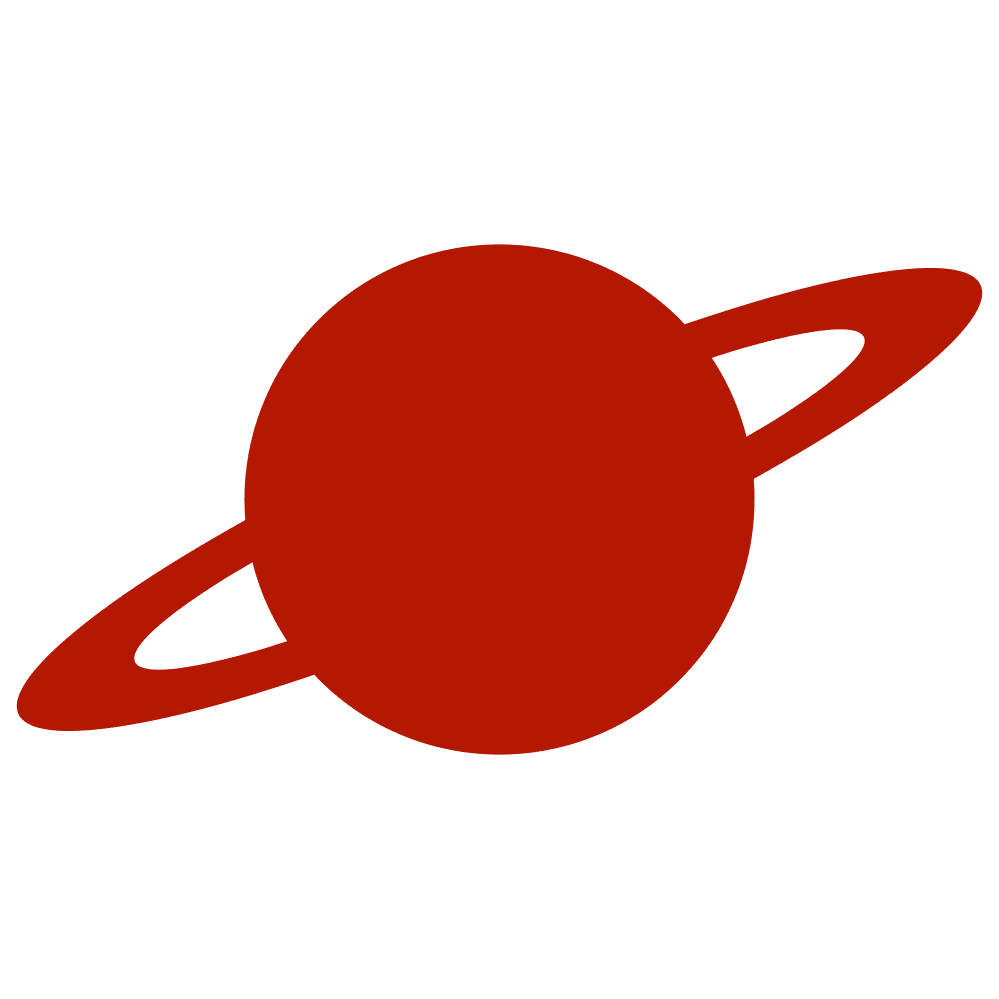Greetings, traveler!
Welcome to the third article in our series about creating a custom and flexible SwiftUI text field. In the previous articles, we covered the basics of UITextField and how to customize its appearance. Here we will discuss how to add an input accessory view to a text field universally and conveniently.
Let’s start by understanding the inputAccessoryView property of UITextField. This property allows us to display a custom view above the keyboard when the text field becomes the first responder. In simpler terms, it’s a way to add a custom toolbar or button above the keyboard for a better user experience.
Now, we must get our hands dirty and create a toolbar with a done button that dismisses the keyboard. We have two options: We can build it directly within our CustomTextField body, or, for added versatility, we can create it from the outside and provide our CustomTextField with an instance of this view. We’ll leave this responsibility to a specific factory.
Let’s create a factory protocol. This protocol is a blueprint that defines the structure and behavior of our factory, which is a component responsible for creating instances of our toolbar view. It will have one primary function designed to create a view. Then, we can create a class that conforms to this protocol. This class contains a closure for performing an action, which will be provided within the initializer. We will make a toolbar within this function.
import UIKit
protocol InputAccessoryViewFactoryProtocol: AnyObject {
func inputAccessoryView() -> UIView
}
final class DoneInputAccessoryView: InputAccessoryViewFactoryProtocol {
private var action: () -> Void
init(action: @escaping () -> Void) {
self.action = action
}
func inputAccessoryView() -> UIView {
let actionHandler = UIAction { [weak self] _ in
self?.action()
}
let buttons = [
UIBarButtonItem(barButtonSystemItem: .flexibleSpace, target: nil, action: nil),
UIBarButtonItem(systemItem: .done, primaryAction: actionHandler)
]
let bar = UIToolbar()
bar.items = buttons
bar.sizeToFit()
return bar
}
}First, let’s define a CustomTextField property that will hold the implementation of our protocol. We will create a custom view for the text field using this property inside the makeUIView method.
struct CustomTextField: UIViewRepresentable {
var isUserInteractionEnabled = true
var isSecureTextEntry = false
var inputAccessoryViewFactory: InputAccessoryViewFactory?
...func makeUIView(context: Context) -> UITextField {
let textField = UITextField()
textField.delegate = context.coordinator
if isFirstResponder {
textField.becomeFirstResponder()
}
textField.inputAccessoryView = inputAccessoryViewFactory?.inputAccessoryView()
return textField
}Secondly, we should handle setting the value for this property. Like last time, we can create a function within the extension of our CustomTextField.
extension CustomTextField {
func disabled(_ disabled: Bool) -> CustomTextField {
var view = self
view.isUserInteractionEnabled = !disabled
return view
}
func inputAccessoryView(_ inputAccessoryViewFactory: InputAccessoryViewFactoryProtocol) -> CustomTextField {
var view = self
view.inputAccessoryViewFactory = inputAccessoryViewFactory
return view
}
}
Thirdly, we need to address one issue. After the first successful use, our factory will be immediately deallocated. To avoid this, we require a class that can store a reference to it. Our coordinator would be a suitable candidate for this purpose.
final class Coordinator: NSObject, UITextFieldDelegate {
@Binding var text: String
private var inputAccessoryViewFactory: InputAccessoryViewFactoryProtocol?
init(
text: Binding<String>,
inputAccessoryViewFactory: InputAccessoryViewFactoryProtocol?
) {
self._text = text
self.inputAccessoryViewFactory = inputAccessoryViewFactory
}
func textField(
_ textField: UITextField,
shouldChangeCharactersIn range: NSRange,
replacementString string: String
) -> Bool {
true
}
}func makeCoordinator() -> Coordinator {
Coordinator(
text: $text,
inputAccessoryViewFactory: inputAccessoryViewFactory
)
}func makeUIView(context: Context) -> UITextField {
let textField = UITextField()
textField.delegate = context.coordinator
if isFirstResponder {
textField.becomeFirstResponder()
}
textField.inputAccessoryView = inputAccessoryViewFactory?.inputAccessoryView()
context.coordinator.inputAccessoryViewFactory = inputAccessoryViewFactory
return textField
}Finally, we can add a toolbar to CustomTextField.
struct ContentView: View {
enum FieldKind {
case username, password
}
@State var focusedField: FieldKind?
@State var username = ""
@State var password = ""
var body: some View {
ScrollView {
VStack {
CustomTextField(
"Password",
text: $password,
focusedField: $focusedField,
equals: .password
)
.inputAccessoryView(DoneInputAccessoryView {
focusedField = nil
})
}
.padding()
}
}
}Alright then. We’ve worked hard, and we deserve some time off. I would be delighted to see you at the next stage of this tutorial.
Ah, by the way! The complete code is here on GitHub.