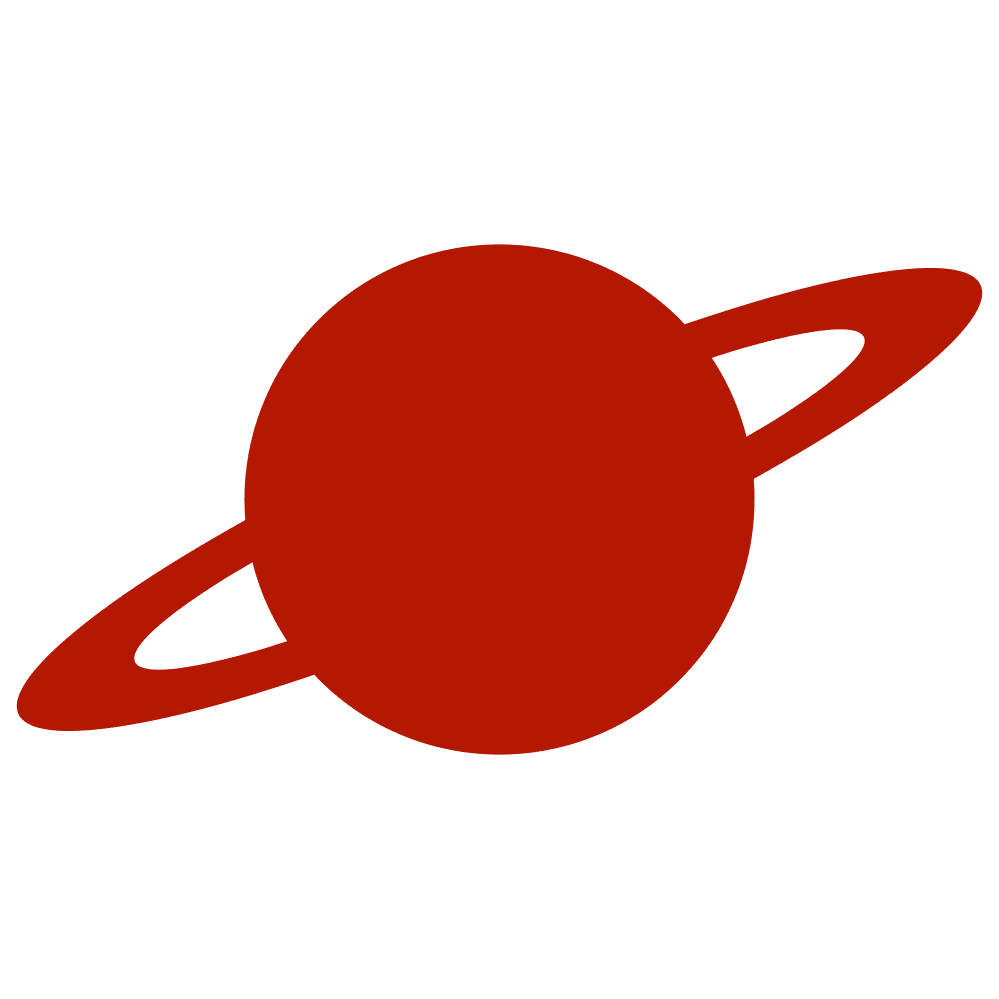Greetings, traveler!
At times, we may want to establish varying behaviors for the view based on different presentation options. We can do this with minimal effort in SwiftUI.
We will use the isPresented EnvironmentValue for this purpose. We can create a property with the Environment property wrapper to read this value.
struct DemoView: View {
@Environment(\.isPresented) var isPresented
var body: some View {
Rectangle()
.ignoresSafeArea()
}
}Now, we can determine the background color depending on the value of this property. However, @Environment isn’t really meant for reactive UI updates, and its value can be unpredictable during the initial render. A safer bet is using @State, @Binding, or @Bindable, since they’re built for reactive UI changes. So, we should duplicate this value inside another @State property for correct color management. We will change its value inside the onAppear closure.
struct DemoView: View {
@Environment(\.isPresented) var isPresented
@State var isPresentedModally: Bool = false
var body: some View {
Rectangle()
.fill(isPresentedModally ? Color.red : Color.blue)
.onAppear {
isPresentedModally = _isPresented.wrappedValue
}
.ignoresSafeArea()
}
}Everything is ready for testing.
struct ContentView: View {
@State var isShow: Bool = false
var body: some View {
NavigationStack {
Button("Present") {
isShow.toggle()
}
NavigationLink("Push") {
DemoView() // Blue color
}
}
.fullScreenCover(isPresented: $isShow) {
DemoView() // Red color
}
}
}
Nice!